
Setting up payment and checkout
Wix Stores: Customer Checkout with Apple Pay or Google Pay
After you setup Apple Pay or Google Pay, you can offer customers the convenience of paying with their phones.
Additional payment buttons in the Product page
You can display an Apple Pay or Google Pay button to relevant customers in the Product page, along with the 'Add to Cart' button. This comes in place of the 'Buy Now' button. If you connected PayPal as well, 3 payment buttons are displayed.
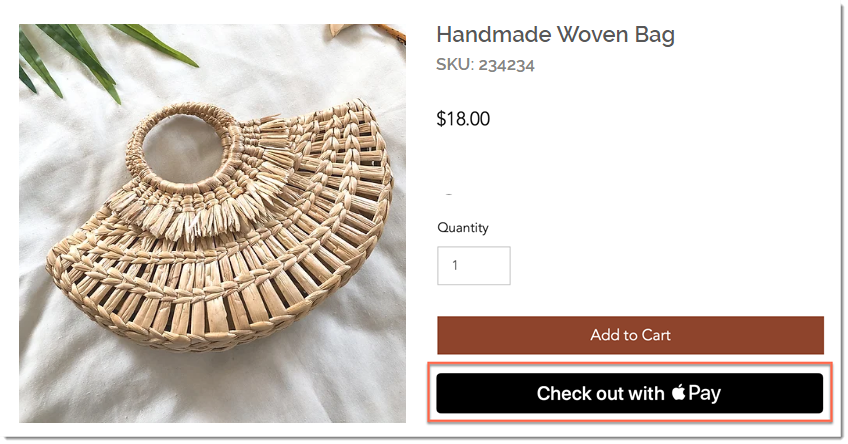
To display additional payment buttons in the Product page:
Select the Product page in the editor.
Click Settings.
Click the Settings tab.
Under Buy Now, enable the Show button toggle.

Enable the Change automatically by payment method toggle.

Additional payment buttons in the Cart & Checkout pages
In the cart page, the Apple Pay or Google Pay button will appear along with PayPal (if connected) and a checkout button (if the manual payments, Square, Stripe or other payment provider is connected).
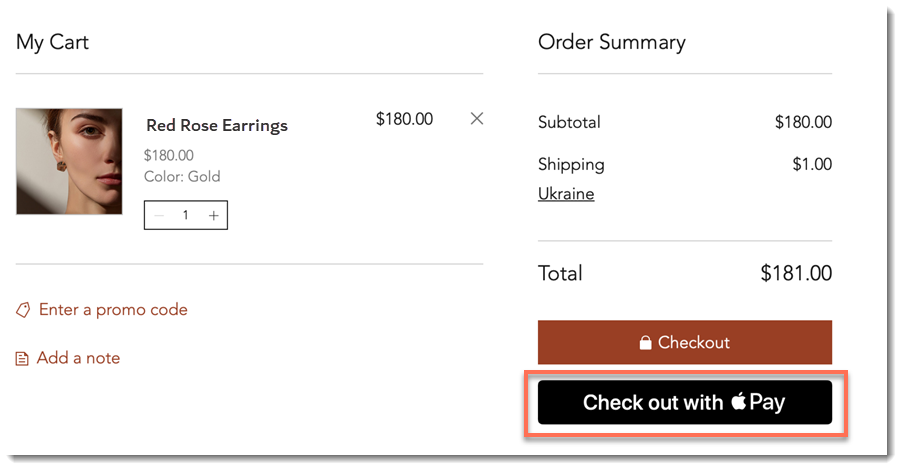
Additional payment buttons are also displayed at the top of the Checkout page. This means customers won't be required to enter their details on your site.
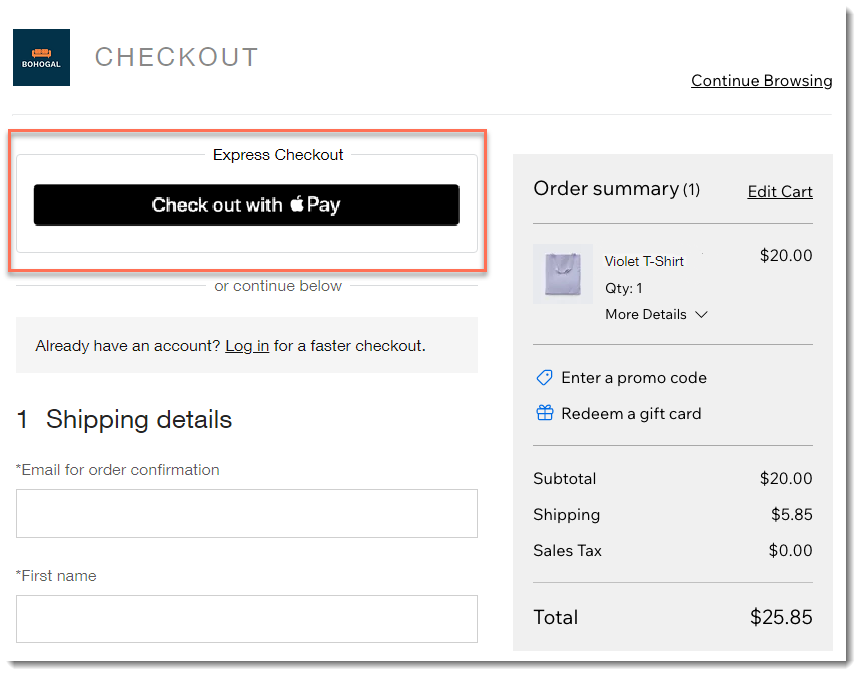
FAQs
Click a question below to learn more.
Which customers are exposed to the Apple Pay button?
The Apple Pay button is displayed to customers using Safari on iOS 11 or macOS Sierra or higher. Apple Pay is not currently available in the following mobile apps: Spaces by Wix, Fit by Wix, or your own mobile app.
Tip: Connect an additional payment method for customers who don't have Apple Pay.
Can I customize the button color?
The button color can be customized in the Product Page and Cart, but not in the Checkout Page.
How does authorization and capture affect the button display?
It's not currently possible to authorize and capture payments made through Apple Pay or Google Pay. Therefore, if you enable authorization and capture, your Apple Pay and Google Pay buttons are removed from your site.