
Promoting stores sales
Wix Stores: Creating Automatic Discounts
u can create
Buy any t-shirt, get another at 50% off:

Spend $50 on any items, get a free bag:

Buy 3 unicorn mugs, get the 4th one free
Note: If customers buy 4 of the same item, and only 1 unit is eligible for a discount, it will look as though all 4 units are discounted, but the discount is calculated accurately.

To create "Buy X Get Y" discounts:
Go to Automatic Discounts in your site's dashboard.
Click Create Discount.
Select Buy X get Y and click Continue.
Tip: The Discount type is preselected.Enter the discount name.
Tip: Customers see this name during checkoutSelect which items customers need to buy to get the discount:All products: All products count towards the discount (e.g. Buy 2 shop items, get Y).
Specific products: Select the product(s) that count towards the discount (e.g. Buy 2 Omega striped t-shirts, get Y).
Specific categories: Select one or more categories whose products count towards the discount (Buy any 2 t-shirts, get Y).
Select the discount requirements:
Minimum quantity (e.g. buy 2 t-shirts to get the discount):Select Buy a minimum number of eligible items.
Enter the number of items.
Minimum amount (e.g. spend $50 on t-shirts to get the discount):Select Spend a minimum amount on eligible items.
Enter the minimum amount.
Select what items customers get from the Which items? drop-down:All products: The discount applies to all products (e.g. Buy X, get a reduced-price shop item).
Specific products: Select the product(s) customers can get (e.g. Buy X, get an Omega hat for $5).
Specific categories: Select one or more categories that the discount applies to (e.g. Buy X, get a hat for $5).
Select an option from the What is the discount? drop-down.
(Optional) Set the maximum number of times a customer can use this discount per order:Select the Limit the number of uses per order checkbox.
Enter the number.
Select the date and time when the discount starts.
(Optional) Select the dates when the discount ends:
Note: By default, the discount starts immediately and doesn't have an end.Select the Set an end date and time checkbox.
Select the date and time when the discount ends.
Select where customers see the sale name and details:
Note: The sale name always appears in the product page and galleries, but the details may not appear. Learn moreClick Save.
Manually turning discounts on and off
When you create automatic discounts, you set a start time and optionally set an end time. You can override these times by manually turning a discount on or off at any time.
Just go to Automatic Discounts in your site's dashboard and click the toggle next to the relevant discount.
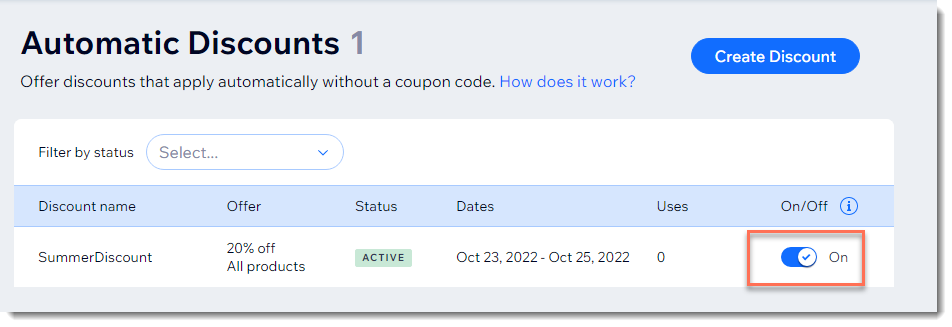
FAQs
Click a question below to learn more about automatic discounts.
How can I edit, duplicate, or delete an automatic discount I created?
Go to Automatic Discounts in your site's dashboard
Click the More Actions icon
 next to the relevant discount
next to the relevant discountSelect what you want to do: Edit, Duplicate or Delete.

Why do I only see the discount name next to a product, but not the discounted price?
If the discounted price does not appear next to the product, it might be because the product has variants with multiple prices. Another reason can be that the discount has minimum requirements.
Once the customer selects product options or moves to the cart, the discounted price is displayed. Learn more
What are the best ways to let customers know about my store discounts?
You can choose whether you want to display discounts only in the Cart Page and Checkout Page, or in the Product Gallery, Product Page in addition to the Cart Page and Checkout.
Tip: When displayed in the Product Gallery and Product Page, some conditions apply.
Additionally, it can be helpful to display a banner, strip, or popup lightbox. Learn more about letting customers know about automatic discounts.
How can my customers know that a discount is limited?
Just like it's important to let customers know that you offer discounts, you need to inform them about the limitations. You can do this using any of the methods you use to let customers know about automatic discounts.
Does limiting the number of discounted items per order stop customers from purchasing multiple orders?
If you created a discount and limited the number of uses, the limit applies per order.
For example, if you created a discount of 50% all shoes and limited it to 2, a customer isn't blocked from making more than one order and applying the discount to each purchase.
Can I apply an automatic discount to a product subscription?
No, automatic discounts can't be applied to product subscriptions.
If I sell products at a point of sale, do the automatic discounts apply?
Mobile POS (phone): Automatic discounts are not applied to sales. You can, however, manually enter a discount while processing the sale.
Retail POS (for brick-and mortar stores): If enabled, automatic discounts are applied to sales. Learn how to enable automatic discounts for Retail POS.
Do automatic discounts apply when selling through a sales channel?
If the checkout takes place on the channel (e.g. on Amazon or eBay), then automatic discounts do not apply.
How do "amount off" standard discounts ($10 off) apply to a group of products?
If you created a $10 off discount and applied it to a group of products, your customer gets $10 off each product it applies to.
For example, if you applied this discount to your vase category, your customer gets $10 off each vase they purchase.
If I set a minimum quantity or subtotal, what counts towards the minimum?
If there's a discount on one category (e.g. vases), and it applies only if you buy 3 vases, purchases of items not in this category don't count towards the minimum of 3.
In other words, if you offer a $50 discount to customers who buy 3 or more vases, a customer who buys 1 vase and 2 other products does not get the discount.
Similarly, if you offered a discount on the vase category and set a minimum of $100, customers need to spend $100 on vases to get the discount.
With Buy X, get Y discounts, what do customers see in the Cart and Checkout Pages?
This depends on what the discount applies to.
When the discounted item is the same as the required items:
When the discount item is the same as the required item, this is how it displays in the Cart Page:

In the image above, customers need to buy two $10 cotton onesies to get a third of the same onesie at %50 percent off. All 3 units appear discounted. Note that the discount is calculated accurately, and the customer pays $25.
When the discounted item is not the same as the required items:
In contrast to the last example, the customers needs to buy 2 specific $10 shirts to get a different item, a hat, at %50 percent off. This is how it displays in the Cart Page:

What happens if I set a sale price or create a coupon in addition to the automatic discount I created?
There are 3 ways to offer your customers reduced prices:
Sale price: You can add a sale price while creating a product.

Coupons: You can create coupons with coupon codes.
Automatic discounts: You can create automatic discounts.
Each of these price reductions works independently. In other words, if you created a sale price for a particular product, as well as a coupon and an automatic discount, a customer can get all 3 price reductions.
Learn more about price reduction options
What if more than one automatic discount applies to the same product?
If more than one discount applies, the product gets whichever works out to be the highest discount.
For example, if you created a 20% discount on all store items and a $25 off vases, a $100 vase would get the $25 discount.
What time zone is used to set when a discount begins and ends?
Times are calculated in your time zone.
My site has only automatic discounts, not coupons. Can I hide the promo code option?
If enabled, your site's Cart Page and Checkout Page display a promo code option so customers can enter coupon codes.

You can remove this promo code if you don't use coupons on your site. Learn how to hide the "Promo Code" link.
Can I use automatic discounts for non-store items?
Currently, you can apply automatic discounts to Wix Stores products and restaurant menu items sold via the new Wix Restaurants online ordering app. Learn more about applying automatic discounts to restaurant items.